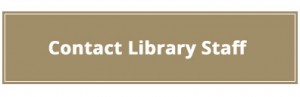Library FAQs
How do I log in to the library?
From the Library Website: When you enter a search into the OneSEARCH box on the library homepage or when you select a specific database, you will be prompted with a login screen. You must select the student option before attempting to log in.
From the MyCampus Portal: When logged in to the My Campus Portal, there is a convenient Online Library link on the left side that will automatically give you access to the library without an additional login.
If you are experiencing difficulty logging in, make sure that you have entered your student email address (firstname.lastname@student.lutherrice.edu.) and password correctly. If you do not remember your password, click here to reset your password.
Who may borrow books from the library?
1) Current students, faculty and staff of Luther Rice College & Seminary are entitled to borrow from the library. We also partner with select schools for Reciprocal borrowing by their students. (See #5.)
2) Doctor of Ministry students are limited to 35 items at one time, while all other LR students are limited to 25 items for 45 days with one 15 day renewal. See chart below for full details.
3) Luther Rice Alumni may check out up to 6 items for a 14 day loan period with one renewal.
4) Most of the items in the general collection can be checked out for 14 days by staff.
5) Through our Reciprocal Borrowing Agreements, students from select schools may borrow up to 4 items at a time for a 2 week period. (Registration must be renewed each semester. A current semester student ID card from the home institution is required for registration and check-out.) See this guide for information on which schools we are partnered with. Our students may borrow from participating schools, as well.
Loan Periods & Late Fee: The following table illustrates loan periods and late fees for Luther Rice students:
| Type of Material | Loan Period | Renewals | Overdue Fines |
| Print Books | 45 Days | 1 (15 days) | $0.20 per day |
| Multimedia | 15 Days | 1 (7 days) | $0.50 per day |
| Reserve Books | (On-Campus only) | No Renewal | N/A |
| Interlibrary Loans |
Decided by Lending Library (pick up only) |
Decided by lending library | $1.00 per day |
How do I search for books to borrow from the library?
If an item appears in the library catalog, you will get information about the call number (location in the library), number of copies held, and the availability of the item.
How do I request books to be sent to me by mail?
The Books by Mail service is available to current online students living within the US including Alaska, Hawaii, and Puerto Rico.
When you search for books, the status in the library catalog indicates whether copies are available for loan. If the status says “Available”, the book is available for mail out. Add items to the ‘Cart’ from the results screen. You can add several items at a time to the cart. To send the cart, Click on the ‘Cart’ button in the top left corner, click the drop-down link that shows the number of items in the cart. A new window will open. Enter the library’s email address (library@lutherrice.edu) in the email address box. Be sure to include your full name, student ID and current mailing address in the second, larger box. Then click ‘Send.’
View the How to Order Books by Mail video.
You must have a library account set up and must be logged in to Koha to be able to use the cart feature. Your Koha login is the same as your My Campus/Blackboard login. If you do not have a library account, please contact the library.
Materials will be sent to you via USPS Media mail.
How long can I keep library materials?
Loan Periods & Late Fees: The following table illustrates loan periods and late fees for the various library materials:
| Type of Material | Loan Period | Renewals | Overdue Fines |
| Circulation Books | 30 Days (On-Campus Students) | 1 (15 days) | $0.20 per day |
| 45 Days (Online Students) | 1 (15 days) | $0.20 per day | |
| Multimedia | 15 Days (All Students) | 1 (7 days) | $0.50 per day |
| Reserve Books | (On-Campus use only) | No Renewal | N/A |
| Interlibrary Loans | Decided by Lending Library (Oncampus only) |
$1.00 per day | |
|
|||
How do I return books?
Smith Library
Luther Rice College & Seminary
3038 Evans Mill Road
Lithonia, GA 30038
Using a form of mail that allows you to track a package will help you know the delivery status of your items. Please remember that materials remain your responsibility until they are received and checked in at the circulation desk. To ensure that all books are returned to us in the condition in which they left the library, we ask that when shipping books back to the library please follow the printed mailing guidelines sent in the book package.
Students are not held responsible for items that are lost in shipping. Should the materials be lost in the mail (which is very rare), a receipt showing the time and date of mailing will be considered evidence that the books were indeed returned. It is further recommended that students, through e-mail, notify the library that materials have been sent.
What if the library does not have a resource I need?
When you enter your zip code into the WorldCat search, it will show you where the item is held, beginning with the closest to your location. There are multiple ways you may obtain access to the item:
1) If the item you are looking for is available at a library near you, you are typically permitted to use the item within the library and make limited copies of pages.
2) You may check our Borrow from Other Libraries guide to see if there are any participating libraries near you from which you could obtain borrowing privileges, as a current Luther Rice student. Each library will have a website and a searchable online catalog of items held. You may check for resources there.
3) Most public libraries offer Interlibrary Loan services and can obtain most requested items for you to borrow for the cost of shipping.
4) By paying a yearly fee, it’s possible to obtain check-out privileges at most libraries.
How do I send requests for interlibrary loans (ILL)?
- Books (local students only): Title, author, year of publication, publisher info
- Articles: Journal title, article title, volume number, page numbers
All print books must be picked up at Smith Library on the Luther Rice campus. Books borrowed from other libraries cannot be mailed.
Are course textbooks available for checkout?
- Course textbooks can be purchased through the Luther Rice bookstore Akademos.
- Some course textbooks can be found online in the Textbooks Available in EBook Format LibGuide. Some of these are available with no access limits; however, some are limited to one or a few simultaneous users. Those with unlimited access are marked in the guide. The others indicate the number of available copies within the record. View the record by clicking on the book title.
- Most course textbooks are available in print at the library reference desk for use in the library. These books are on ‘Course Reserve’ and cannot be checked out.
How do I access and search online databases?
One Search is a powerful search tool that enables you to search and find materials from the library catalog and most of the library databases with a single search. Instead of searching databases individually, you can enter a search term into One Search and get results which will include physical books, eBooks, journal articles, and more from nearly all of the library’s databases.
To access One Search, simply visit our One Search page or use the search box on the library’s homepage. Enter your search term(s) in the search box and click on the search button. Click the “All Students Click Here” button and then authenticate yourself with your student email and password. One Search will display results which will include multiple databases and formats. You may use the limiters on the left side of the results screen to limit down to a specific format (eBook, scholarly article, etc.), as well as controlling the date range of the results, among other things.
Alternatively, if you want to explore individual databases, links to Luther Rice’s top electronic databases are found on the Top Databases page. To see a complete list of electronic databases, visit the Databases A to Z page.
If your search does not produce the desired results, try a different search term or try combining keywords. See the Database Searching Tips guide. Also, try searching a different database.
You may also contact a librarian for research assistance at (770) 484-1204 (ext. 5756) or e-mail us at library@lutherrice.edu
How do I get research help?
Also, check out our Research Instruction LibGuide.
Where can I access information on Turabian style formatting?
Luther Rice uses Turabian Style Formating 9th Edition for research papers and other various assignments.
We recommend you obtain A Manual for Writers of Research Papers, Theses, and Dissertations, Ninth Edition: Chicago Style for Students and Researchers 9th edtion. It is very affordable and useful for most every course. It covers every detail of the proper formatting and also information on how to conduct academic research and write research papers.
We have also created a Turabian formatting LibGuide with resources to help students. This guide includes a video tutorial which demonstrates step-by-step how to format Turabian style papers in Microsoft Word.
In the tutorial, you will learn the following:
- How to format your papers in Turabian style using Microsoft Word
- How to set up margins, fonts, indents, and double spacing
- How to create a title page, outline, and bibliography
- How to insert page numbers correctly
- How to use footnotes
- How to access the Turabian LibGuide
How do I find articles on a topic?
Use Luther Rice journal databases to find articles. You have access to these web-based databases from any internet-enabled computer. You can also search most library databases at the same time by conducting an articles only search with the One SEARCH engine.
Many of these databases are full-text and they cover particular disciplines such as business/leadership (ABI/INFORM Complete & Business Source Complete), religion (ATLA(S) Religion, EBSCO Religion & Philosophy Collection & Theological Journal Library), education (ProQuest Education Journals) and counseling (Psychology and Behavioral Sciences Collection).
There are quite a few databases from which to choose. The quickest and easiest way to find articles is through One Search. One Search searches most of the library databases simultaneously through a single search box. Once you decide the topic you want to research, think of relevant keyword(s) and synonyms that describe your topic and enter one or more search terms in the search box. One Search will give you sufficient results quickly. Browse the results to locate your documents. You will find PDF or HTML links for full-text articles. Once you have found a good article, take notice of the subjects assigned to it. These subjects are hyperlinks that will take you to other materials on the same subject just by clicking the link to initiate the search by subject.
If you want to search a single database, go directly to the database. If you are not sure where to start, please follow these steps:
The first step is to search the general database(s)/multidisciplinary database(s) such as Academic Search Complete and Pro-Quest Research Library because these databases cover a wide range of topics.
The second step is to pick subject-specific database(s) that cover your topic from the Databases A to Z list.
If your search does not produce any results, you may have to construct searches combining search terms or you may want to contact a librarian to discuss what you are looking for. Feel free to contact the Library at (770) 484-1204 (ext. 5756) or e-mail us at library@lutherrice.edu.
If there are specific resources you need and cannot locate, contact us and we will do everything possible to get the resource to you through purchasing the resource or requesting copies of articles from other libraries through our ILL service.
For additional help with the research process, visit our Research Instruction Guide or our Database Searching Tips guide.
How do I know whether an article is scholarly?
This tutorial will explain how to distinguish between scholarly and popular periodicals.
How do I cite articles and books?
The following resources provide in-depth information on article citation:
Style Guides
Why do I need articles as part of my research?
How do I use library eBooks?
Who provides eBooks to Luther Rice?
EBSCO – Provides over 140,000 titles across all subject areas. Most of these titles provide unlimited-user access. OneSearch will help you discover all of the EBSCO titles in our collection. Be sure to use the eBook limiter (on the left side) when looking at your search results.
ProQuest – Provides over 170,000 titles and most are available to an unlimited number of users at one time.
Axis 360 – Provides 650 titles with a limited-user access model.
CREDO Reference Books: CREDO Reference provides over 700 reference titles with unlimited-user access. You can access background information on a variety of subjects.
How do I get to the eBooks?
You can get to the eBook collections by going to the library home page and choosing one of the database links—EBSCO, ProQuest, or Axis 360 under the Find eBooks heading on the homepage. Or choose Credo Reference from under the New Acquisitions and Research Starters heading. You will need to log in with your student email address and your Blackboard password. You can also use the OneSEARCH tool on the library’s homepage to search for EBSCO eBooks. If you use OneSearch, be sure to limit your search to eBooks or use the eBook tab on the OneSEARCH box to search only eBooks.
How do I search for an eBook?
In the search box, you can enter the title and author as keywords or enter the topic you are looking for. You do not need to enter the full title but just the most important words and the author’s last name.
Are eBooks downloadable?
EBooks are downloadable when publishers allow the book to be used by multiple users at the same time. ProQuest eBooks require you to download the Adobe Digital Editions tool. More information on this free download can be found at http://www.adobe.com/solutions/ebook/digital-editions.html. You will need to choose the appropriate download for either a Windows computer, a Mac computer, or the mobile apps for apple or android devices.
If you are downloading a book in EBSCO/ProQuest, you will need to sign up for a free account. The link to do this is on the top right of the EBSCO/ProQuest page. Click on “Sign In” then look at the top right again and click on “Create a new Account.”
EBSCO also now offers a mobile app that provides access to most of their eBooks. You can learn more about the EBSCO Mobile App in their Quick Start Guide.
We also have a LibGuide on Getting Started with eBooks.
What is the difference between PDF and EPUB files?
“PDF” opens an exact scan of the book; the page numbers will be the same as the print version. This option is best when you need the page numbers for reference. “EPUB” opens a full copy of the book, but the text will “flow” rather than be limited to exact pages. It will adapt to the size of your mobile device, so this option is particularly good for reading on mobile devices.
Why do I get a message that says the eBook is in use?
There are three types of eBooks in our databases: single-user, three-user, and unlimited-user. Single-user titles can only be accessed by one person at a time per copy. Three-user titles can be accessed by up to three people at a time for one copy. Unlimited-user titles allow an unlimited number of people to access the title at the same time. Most of the titles in the EBSCO, ProQuest and CREDO eBook Collections are unlimited-user. All titles in AXIS-360 are single-user, though for some titles there are multiple copies. If a title comes up as “not available” you can put a hold on it and be notified when it has been “returned.”
Can I “return” an eBook?
YES! Downloaded eBooks can be checked in before the end of the checkout period using Adobe Digital Editions. This is preferred, as then the eBook will be available for other users. Use the instructions in the LibGuides to return eBooks. Most often, once someone closes out of a book from the viewer (not from a downloaded book) the book will be available in about 45 minutes or less.
Downloaded books have the following checkout periods:
EBSCO: up to 28 days
ProQuest: up to 21 days
Axis 360: 14 days
Can I print an eBook?
You can print a certain number of pages. The exact number of pages varies depending on the database provider and any copyright restrictions from the publisher. Usually, you can print more pages again after an hour. Some databases organize the books by chapters in pdf format. You can print these downloaded chapters easily, the same way you’d print out any other PDF document.
To print pages in EBSCO, see these instructions.
For instructions on PDF downloads by section in ProQuest, see their guide.
How do I access Luther Rice Doctor of Ministry projects?
Luther Rice Doctor of Ministry project records are searchable through the Koha catalog.
View the tutorial on how to conduct a search for these.
To view the electronic copies of these projects (PDF format), email the library with information regarding the title, author, and the date of the project, found within the Koha record. You may send emails to Library@LutherRice.edu.
What is the password for opening TREN database downloads?
Contact the library to receive the password required for opening documents through TREN (Theological Research Exchange Network).
What is an annotated bibliography and how do I create one?
See the annotated bibliography video tutorial.
How do I choose appropriate commentaries to use?
Also, check out the Best Commentaries external website for additional information on commentaries.
Don’t miss our Bible Commentaries LibGuide which provides links to most of the commentaries within the library’s eBook collection.
Where can I find information on plagiarism?
Plagiarism occurs when someone uses the work of another without properly giving credit to the person or group who created the original material. Plagiarism is a serious issue in an academic institution. Always acknowledge your sources by citing them in proper format. This guide page provides more information on plagiarism. Always remember to take good notes along the research process and cite every source you use in your paper–whether you are quoting directly or paraphrasing the information found in the source.
Is the Anchor Bible Dictionary available online?
The Anchor Bible Dictionary is not available online, but you can request a scanned copy of part of it through our document delivery service. Send you request to library@lutherrice.edu.
Luther Rice College & Seminary continues to operate on the cutting edge by offering theologically sound, biblically based, flexible, technologically advanced education to students in the U.S. and around the world.
3038 Evans Mill Road
Lithonia, GA 30038
(800) 442-1577
Student Resources
Multimedia Resources |
Stay Connected |